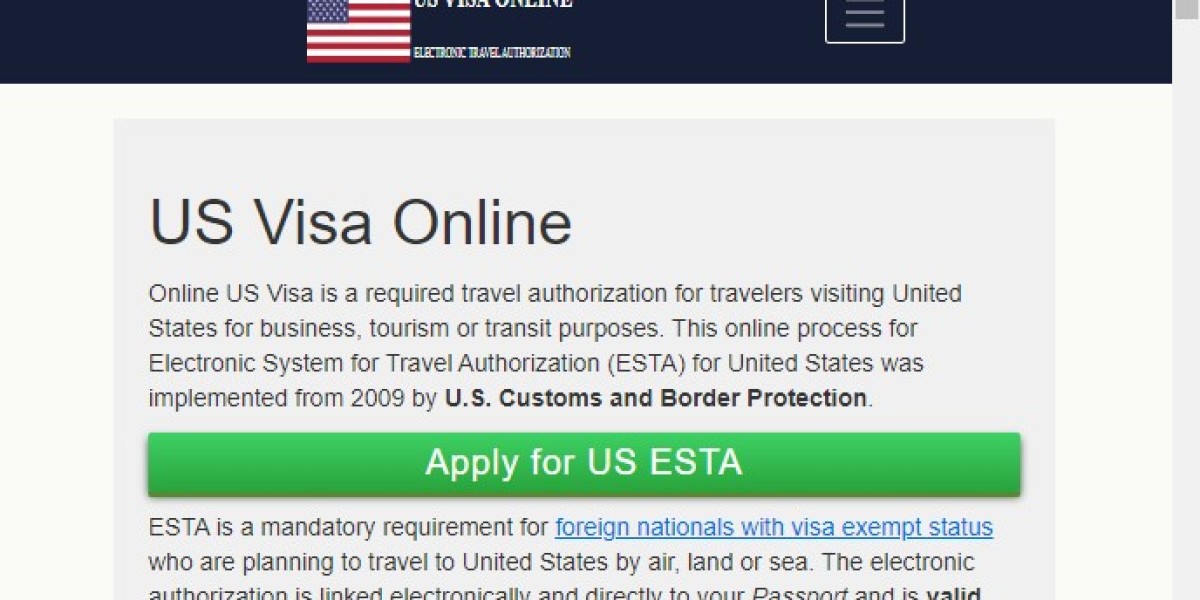When managing finances for a business, accurately recording transactions is crucial for maintaining up-to-date and error-free financial records. Debit card transactions are a common part of business operations, and QuickBooks, one of the most popular accounting software tools, makes it easy to manage these transactions. However, understanding the difference between QuickBooks Desktop and QuickBooks Online when recording debit card transactions is essential. In this blog, we'll explore how to master debit card transaction recording in both versions, compare their features, and answer some common questions.
Understanding Debit Card Transaction Recording in QuickBooks
What is Debit Card Transaction Recording?
Debit card transactions involve money being deducted directly from your business checking account for purchases or payments. In QuickBooks, these transactions need to be recorded accurately to ensure that your financial statements, such as your profit and loss statement and balance sheet, are correct.
QuickBooks allows users to manually enter these transactions, automatically import them from linked bank accounts, or use features like bank feeds to streamline the process. Both QuickBooks Desktop and QuickBooks Online support debit card transaction recording, but they function in slightly different ways. Let’s dive deeper into how to record debit card transactions in both versions.
QuickBooks Desktop: Recording Debit Card Transactions
QuickBooks Desktop is a traditional software installed on a local computer, often used by small and medium businesses. Here's how you can record debit card transactions in QuickBooks Desktop:
Linking Your Bank Account to QuickBooks Desktop: QuickBooks Desktop allows you to connect your bank account directly to the software for automatic transaction imports. You can use the Bank Feeds feature to download recent transactions, including debit card purchases.
Manually Recording Debit Card Transactions: If you prefer to manually record your debit card transactions, follow these steps:
Navigate to the “Banking” menu and select “Write Checks” (even if you are using a debit card).
Choose your bank account where the debit card transaction is processed.
Enter the payee, amount, and any necessary details in the check register.
Choose the appropriate expense category for the transaction (e.g., office supplies, utilities).
Click “Save and Close” to complete the entry.
Reconciling Debit Card Transactions: Periodically reconciling your bank statements with QuickBooks Desktop ensures your financial records are accurate. QuickBooks allows you to match downloaded transactions with those recorded in your ledger. To reconcile:
Go to the “Banking” menu and select “Reconcile.”
Choose the account you want to reconcile and enter the statement date and balance.
QuickBooks will display the transactions that have been imported or entered. You can match them manually or allow the software to do it for you.
QuickBooks Online: Recording Debit Card Transactions
QuickBooks Online is a cloud-based version of the software, offering the flexibility to access your financial data anywhere. Here's how you can record debit card transactions in QuickBooks Online:
Linking Your Bank Account to QuickBooks Online: QuickBooks Online simplifies the transaction process by automatically importing your bank transactions. To link your bank account:
Go to the “Banking” menu and select “Link Account.”
Choose your bank and follow the prompts to authorize QuickBooks to access your bank data.
Debit card transactions will automatically populate in your bank feed.
Manually Recording Debit Card Transactions: If you need to manually record debit card transactions in QuickBooks Online:
Navigate to the “+ New” button and select “Expense.”
Choose the bank account used for the debit card transaction.
Enter the payee, amount, and expense category.
You can also attach receipts by clicking on the “Attach Receipt” option.
Save the transaction by clicking “Save and Close.”
Bank Reconciliation in QuickBooks Online: QuickBooks Online makes bank reconciliation easier through its automated bank feed. To reconcile:
Go to the “Banking” section and select “Reconcile.”
Enter the statement date and balance from your bank.
QuickBooks will display your bank feed transactions, allowing you to match them to the ones already recorded in QuickBooks.
Any discrepancies can be corrected by reviewing the transaction entries.
Key Differences Between QuickBooks Desktop and Online for Debit Card Transaction Recording
Both QuickBooks Desktop and QuickBooks Online provide similar functionality in terms of recording debit card transactions. However, there are a few key differences:
Access and Flexibility:
QuickBooks Desktop is software installed on your computer, so you can only access your records from that specific device.
QuickBooks Online is cloud-based, allowing you to access your financial data from anywhere, as long as you have an internet connection.
Bank Feed Features:
QuickBooks Desktop supports bank feeds, but it requires a third-party service (e.g., QuickBooks Web Connect) to import bank transactions.
QuickBooks Online has built-in bank feed functionality, which allows for real-time updates and seamless integration with your bank accounts.
User Interface:
QuickBooks Desktop has a more traditional and detailed user interface, which can be more complex for new users.
QuickBooks Online offers a more streamlined and user-friendly interface, especially for users who are not familiar with accounting software.
Updates and Support:
QuickBooks Desktop requires manual updates, and you need to pay for annual upgrades.
QuickBooks Online automatically updates with the latest features and improvements, ensuring your software is always current.
Cost:
QuickBooks Desktop has a one-time purchase cost, with an optional annual subscription for support and updates.
QuickBooks Online requires a monthly subscription based on the plan chosen.
Frequently Asked Questions (FAQs)
Can I Record Debit Card Transactions In Both Quickbooks Desktop And Quickbooks Online?
Yes, both versions allow you to record debit card transactions through bank feeds or manual entries. The main difference lies in how the features are accessed and managed within the software.
What Is The Best Way To Import Debit Card Transactions Into Quickbooks?
In QuickBooks Desktop, you can import transactions using bank feeds through Web Connect. In QuickBooks Online, bank transactions are automatically imported, saving time and effort.
How Do I Reconcile My Bank Statement In Quickbooks?
Both QuickBooks Desktop and QuickBooks Online allow you to reconcile your bank accounts. You’ll need to ensure your statement date and balance match, and QuickBooks will help you match the transactions.
Can I Categorize Debit Card Transactions Automatically In Quickbooks Online?
Yes, QuickBooks Online uses rules to automatically categorize transactions based on vendor names and amounts. This can be helpful in organizing your expenses more efficiently.
Is Quickbooks Online Better For Small Businesses Compared To Quickbooks Desktop?
QuickBooks Online is generally more suitable for small businesses due to its ease of use, accessibility from anywhere, and automatic updates. However, QuickBooks Desktop may be preferred by businesses that require more advanced reporting or work in specific
Conclusion
Mastering debit card transaction recording in QuickBooks Desktop is essential for maintaining accurate financial records. Both QuickBooks Desktop and QuickBooks Online offer robust features for recording and reconciling debit card transactions, though QuickBooks Online tends to be more user-friendly and accessible. QuickBooks Desktop, while offering advanced capabilities, requires more manual intervention and is less flexible in terms of accessibility. Ultimately, the choice between Desktop and Online depends on your business needs and preferences. Understanding how each version works with debit card transactions will help you ensure that your financial data is always accurate and up to date.